Are you tired of banging your head against the wall trying to figure out why your Springboot application can’t connect to your mySQL database? Do you keep getting the infuriating “Failed to determine a suitable driver class” error despite having followed all the tutorials and guides to the letter? Fear not, dear developer, for you are not alone! In this article, we’ll delve into the depths of this error, explore its causes, and provide a step-by-step guide to resolving it once and for all.
The Culprits Behind the Error
Before we dive into the solution, let’s take a closer look at the possible causes of this error. There are several reasons why Springboot can’t seem to find a suitable driver class, including:
- Missing or incorrect dependencies: You might have forgotten to include the necessary dependencies in your `pom.xml` file (if you’re using Maven) or your `build.gradle` file (if you’re using Gradle).
- Incorrect database configuration: Your database configuration might be faulty, causing Springboot to fail when trying to connect to the database.
- Driver class not specified: You might have forgotten to specify the driver class in your application configuration.
- Version conflicts: There might be version conflicts between your Springboot version and the mySQL driver version.
- Corrupted or missing driver jar file: The driver jar file might be corrupted or missing from your classpath.
Step-by-Step Solution
Now that we’ve identified the possible causes, let’s walk through the steps to resolve the “Failed to determine a suitable driver class” error:
Step 1: Check Your Dependencies
In your `pom.xml` file (if you’re using Maven), make sure you have the following dependencies:
<dependency> <groupId>org.springframework.boot</groupId> <artifactId>spring-boot-starter-data-jpa</artifactId> </dependency> <dependency> <groupId>mysql</groupId> <artifactId>mysql-connector-java</artifactId> <scope>runtime</scope> </dependency>
If you’re using Gradle, add the following dependencies to your `build.gradle` file:
dependencies {
implementation 'org.springframework.boot:spring-boot-starter-data-jpa'
runtimeOnly 'mysql:mysql-connector-java'
}
Step 2: Configure Your Database
In your `application.properties` file, add the following configuration:
spring.datasource.username=<your_username> spring.datasource.password=<your_password> spring.datasource.url=jdbc:mysql://<your_host>:<your_port>/<your_database> spring.jpa.hibernate.ddl-auto=update
Replace `
Step 3: Specify the Driver Class
In your `application.properties` file, add the following configuration:
spring.datasource.driver-class-name=com.mysql.cj.jdbc.Driver
This specifies the driver class for mySQL.
Step 4: Check for Version Conflicts
Make sure your Springboot version is compatible with the mySQL driver version. You can check the compatible versions in the mySQL connector jar file documentation.
Step 5: Verify the Driver Jar File
Check if the driver jar file is present in your classpath. You can do this by checking your project’s dependencies in your IDE or by checking the `External Libraries` section in your project structure.
Troubleshooting Tips
If you’ve followed the steps above and still encounter issues, here are some additional troubleshooting tips:
- Check your database connection: Try connecting to your database using a database client like MySQL Workbench or PHPMyAdmin to ensure your database credentials are correct.
- Verify your database configuration: Double-check your `application.properties` file to ensure the database configuration is correct.
- Check for typos: Make sure there are no typos in your `application.properties` file or your `pom.xml`/`build.gradle` file.
- Try a clean build: Try cleaning and rebuilding your project to ensure all dependencies are properly resolved.
Conclusion
In conclusion, the “Failed to determine a suitable driver class” error can be frustrating, but it’s often caused by simple mistakes or oversights. By following the steps outlined in this article, you should be able to resolve the issue and get your Springboot application connected to your mySQL database. Remember to check your dependencies, configure your database correctly, specify the driver class, check for version conflicts, and verify the driver jar file. If you’re still encountering issues, try the troubleshooting tips outlined above.
| Column 1 | Column 2 |
|---|---|
| Dependency | org.springframework.boot:spring-boot-starter-data-jpa |
| Dependency | mysql:mysql-connector-java |
| Database Configuration | spring.datasource.username=<your_username> spring.datasource.password=<your_password> spring.datasource.url=jdbc:mysql://<your_host>:<your_port>/<your_database> spring.jpa.hibernate.ddl-auto=update |
| Driver Class | com.mysql.cj.jdbc.Driver |
Remember, debugging is an essential part of the development process, and with patience and persistence, you’ll be able to resolve even the most stubborn errors. Happy coding!
- Springboot Official Documentation
- mySQL Connector/J Documentation
- mySQL Connector Jar File Documentation
Frequently Asked Question
Troubleshooting 101 for Spring Boot enthusiasts: Get answers to the most pressing question that’s got everyone stuck – “Springboot mySQL Failed to determine a suitable driver class”!
Q1: What does the error “Failed to determine a suitable driver class” even mean?
Don’t worry, it’s not as cryptic as it sounds! This error message typically indicates that Spring Boot can’t find the correct JDBC driver to connect to your MySQL database. It’s like trying to put a square peg into a round hole – it just won’t fit!
Q2: Is it a dependency issue with the pom.xml file?
You’re on the right track! Yes, this error can often be caused by missing or incorrect dependencies in your pom.xml file. Make sure you have the correct version of the MySQL Connector/J dependency, and that it’s included in your project.
Q3: How do I configure the application.properties file to connect to my MySQL database?
Easy peasy! In your application.properties file, add the following lines to configure the database connection: spring.datasource.url=jdbc:mysql://localhost:3306/yourdb, spring.datasource.username=yourusername, and spring.datasource.password=yourpassword. Replace the placeholders with your actual database credentials and URL.
Q4: What if I’m using a newer version of Spring Boot?
As of Spring Boot 2.4, the default JDBC driver is HikariCP. If you’re using a newer version, you might need to explicitly specify the MySQL driver in your application.properties file using spring.datasource.driver-class-name=com.mysql.cj.jdbc.Driver.
Q5: What if none of the above solutions work?
Don’t worry, we’ve all been there! If none of the above solutions work, try debugging your application to see where the issue lies. You can also try checking the MySQL server logs for any errors or issues. If all else fails, hit up Stack Overflow or a Spring Boot community forum for more help!

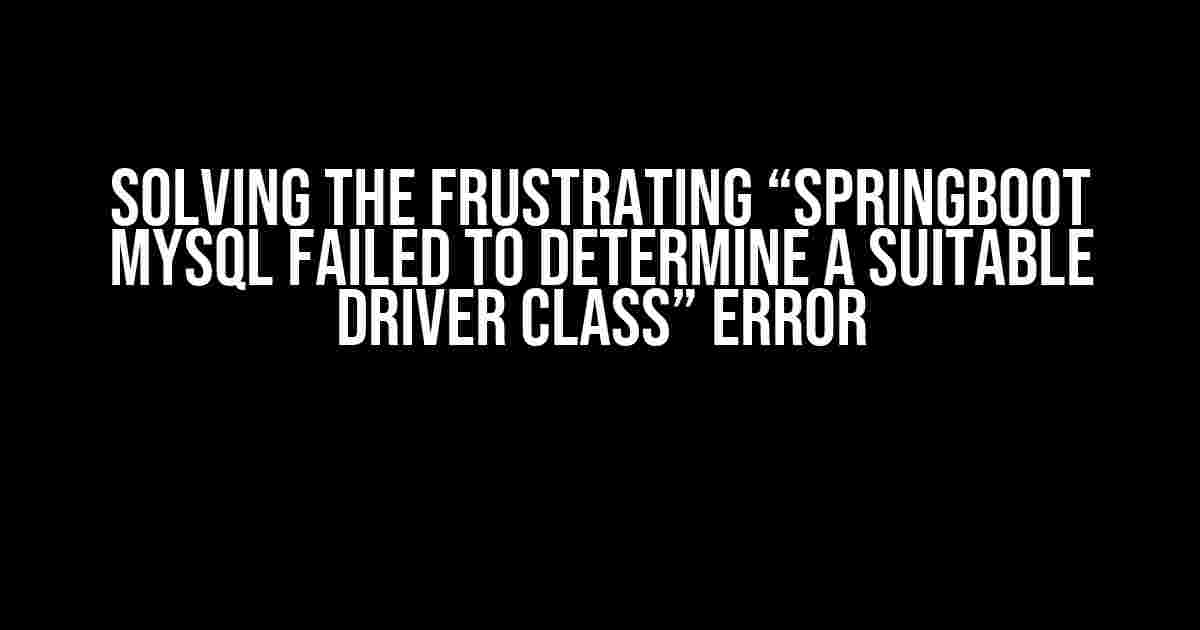
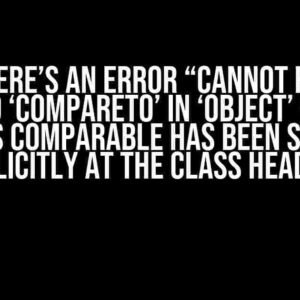
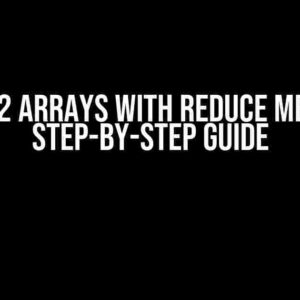
![Salutations not getting removed within jQuery statement [duplicate] Salutations not getting removed within jQuery statement [duplicate]](https://vincenc.hkhazo.biz.id/wp-content/uploads/sites/144/2024/07/salutations-not-getting-removed-within-jquery-statement-duplicate-with-text-300x300.jpg)